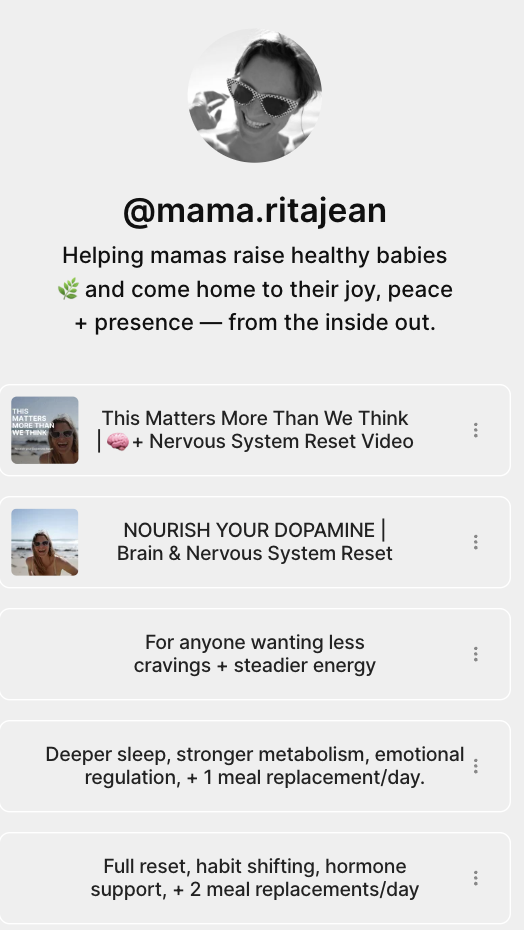🌱 Team Training: Create Your Purium Permalinks + Free Linktree + Biz card!
One of the simplest ways to grow your Purium business is to make it easy for people to connect with you. That means having your personal Purium links ready — and giving people one simple hub to find everything.
This training walks you through:
✅ How to create your Purium permalinks (the easy new way!)
✅ How to set up a free Linktree to share them
✅ How to create a biz card with your Linktree QR code
1️⃣ What’s a Purium Permalink?
A permalink is your unique link that points people directly to a specific Purium pack, cart, or landing page. When someone orders through your link, it’s tied to you — no confusion, no extra steps.
👉 You can also create permalinks for enrollment, so people can join the business with you.
2️⃣ How to Create Your Permalink (The NEW Easy Way 🎉)
We now have a brand new tool that makes this super simple:
👉 Use the Permalink Generator
Here’s how:
Click the link above.
Say “i’m ready”
Enter your Purium Gift Card Code (ex: mine is lovealways).
It will instantly generate your links.
Test it to make sure it worked.
Copy and paste them anywhere you need — especially your Linktree.
✨ Bonus: You can create custom carts at Purium Permalinks (ex: Daily Core Four + Can’t Beet This + Pineal Clear), insert your code, and it builds the cart for you! Example video here for visual learners!
Here’s how:
Click the link above.
Select Site → Select iShop
Products and a click here button will appear, click the button
Enter your Purium Gift Card Code (ex: mine is lovealways).
Select products you want to add to the cart
Review and create permalink
Create permalink
Copy and paste link anywhere you need
Test on site!
3️⃣ How to Add Permalinks to Your Linktree
Instead of sending people 10 different links, you can put them all in one simple place with Linktree.
👉 Example: https://linktr.ee/ritajean
📸 Example: Here’s how my Linktree looks — simple, clear, and inviting. Set yours up with your target market and hero products! Ideally, you have the 90-day transformation kit and a kit of your choice that’s $150.00 or less!
Steps:
Sign up free at linktr.ee.
Add your profile photo and short bio.
Add each Purium permalink as a new button (ULT, Core Four, Shop Store, Enrollment, Environmental Promise, Stay Connected).
Reorder your links so the most important ones are on top.
4️⃣ Pro Tip: Create a Digital Business Card
Make it even easier for people to connect with you by creating a business card with a QR code that links to your Linktree.
👉 Use this editable Canva template: Biz Card Template
Steps:
Open the Canva template.
Replace the QR code with your personal Linktree QR code.
Add your name + info.
Print or share digitally!
✅ Action Step
By the end of today:
Generate at least 3 permalinks with the new tool.
Add them into your Linktree.
Create your biz card with QR code so people can instantly connect with you.
Share your finished Linktree in your support chat 🎉